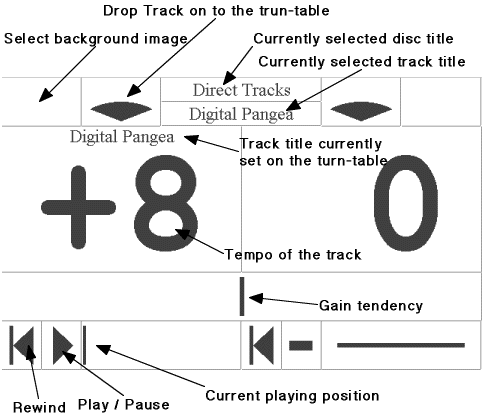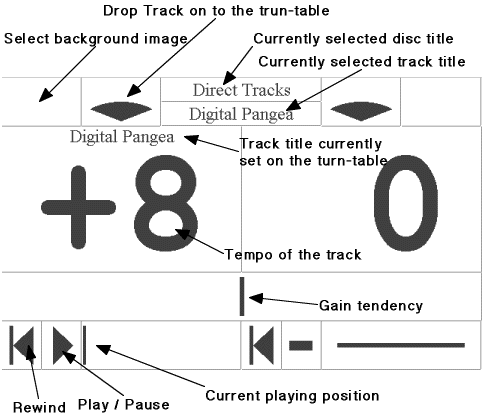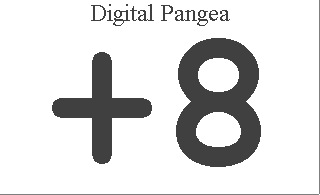JDJ usage
The main panel of JDJ looks like:
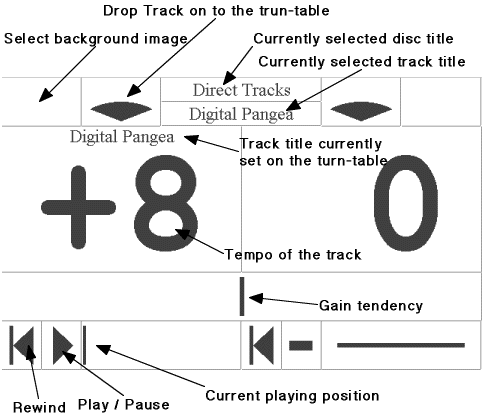
Each region (rectangle) on the panel has its own function.
-
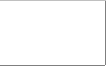
- Set Background. You can change the background image by clicking
this region. Clicking the left-side region displays the previous
background image, and the right-side region displays the next one.
-

- Disc Title. Displays currently set disc. You can choose one
from which inserted in JDJ for track selection. Clicking left-half
of the region displays the previously inserted disc, and clicking
right-half displays the next disc. A disc with no title attached
is expressed as "No Title." Also, the tracks which are directly
written in HTML file as the parameter for JDJ are registered
in a disc titled "Direct Tracks."
-

- Track Title. Displays the title of a track which can be
set on turn-tables. You can choose a track by clicking the region.
Clicking left-half of the region displays the previous track,
and clicking right-half displays the next track. If the chosen track
has no title, then it will be generated from its URL.
-
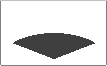
- Drop Track. Drops a track displayed on the Track Title
region on to the turn-table. Clicking Drop Track region on
the left hand drops the track on to the left turn-table, and vice versa.
-
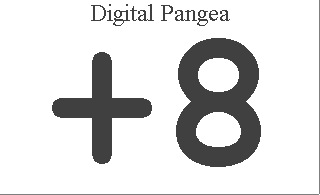
- Speed Control. Displays current playing speed of the track; 0 means
the track's original speed and it increases as the number becomes greater
and decreases as the number becomes smaller. To change the track's speed,
push the mouse button down within the Speed Control region and
drag the mouse upward or downward.
-

- Gain Control. Displays the current output gain tendency. You can
change mix ratio of the output from the left and right turn-table.
To do that, push the mouse button down within the Gain Control
region and drag the mouse to the left or right. Actually, each output
sound is at the same level if the gain cursor is at center, and only
the output from the left turn-table can be retrieved if the cursor
is at left-most position, and vice versa.
-

- Track Rewind. Rewind the playing position of currently
set track to the beginning. You can do it by clicking within
theTrack Rewindregion; it will work if the track is playing
or not.
-
 /
/ /
/
- Play and Pause. Displays playing status of the track.
The left-side icon means that you can start playing the track,
the center icon means that you can stop playing, and the right-side
icon means the track is not set or is being downloaded.
-
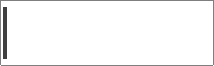 /
/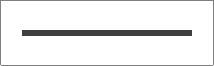
- Playing Position. Displays the current playing position
of the track. The cursor placed in the left-side icon shows the position.
If the track is not set, is being downloaded, or the length of it
is unknown, then the right-side icon is displayed.
Sequence for performance
- Determine if any disk is inserted in JDJ
- Select track
- Drop tracks on to the left or right turn-table
- Determine the download is completed and the play/pause icon shows
it is playable
- Control speed, gain, and set the playing position of the track
if you need
- Play tracks
- Control parameters and set tracks while playing
Copyright (c) 1997 by Y. Fukuda
e-mail to: fuk@st.rim.or.jp